Over the last week and a half in New Zealand we have been on a nationwide shutdown. All non-essential services, businesses and schools have been shut down, with only supermarkets, pharmacies and the health services remaining functioning in our country.
State schools had their holidays brought forward two weeks but many Independent schools like St Andrew’s College where I teach, have decided to stay open through the rest of term 1 and use online learning.
We are very fortunate in that we have a highly capable and hard working IT support team. They have been spending most of this year working hard to put the infrastructure in place to support teachers to continue to work remotely. As we are a Microsoft Office 365 school (which always means I feel a little awkward considering I’m an Apple Distinguished Educator) we have built our online learning delivery around Microsoft Teams.
I have really enjoyed the portal that Teams has become. We previously used Moodle in our school, and I have to say that Teams is a lot more user friendly and easy to manage. Using Teams (linking in with many teacher’s resources they already had in OneNote) meant that most teachers at StAC have been trained to deliver online lessons in the following way:
- Teachers are to pre-record a five minute ‘lesson’ using Teams and Microsoft Stream. Teachers send this video to students in advance of the class for them to watch before the lesson.
- Teachers then meet up with students online through Teams for a ‘class’. The teacher will explain concepts and answer questions, and then supervise students while they spend the rest of that 50-minute lesson working through what the teachers has asked them to do.
- Teachers can set assignments using Teams where students can do their work and submit online using Teams. Teams is integrated with the anti-plagiarism service TurnItIn to verify student work.
While there are many variations to this, that is basically what StAC teachers are trying to deliver, in a perfect world. Some of the issues that have cropped up this week though are students having issues with wifi/internet access at home, teachers spending the whole 50-minute period talking at students and not giving them work time (leading to students becoming stressed about the amount of work they have to do), teacher confidence and experience delivering in a new format, and students not having their webcams turned on and not paying attention to the lesson.
While I should stress these are some issues, overwhelmingly the response from students, parents and teachers this week is that our first week and a half of online learning has been a huge success. Our Rector described the staff’s willingness to continue to deliver quality lessons in this way as a highlight of her career.
However, to deliver quality lessons in music I have used Teams extensively, but deviated with some other processes and software. Here are some of the things I’ve learned this week which hopefully can help other music teachers in NZ and the world who may be just starting out with delivering online lessons.
Zoom vs Teams

As mentioned above, our school are using Teams to deliver video conferencing needs for online lessons. However, the downside of Teams is that it only lets you have four people on the screen at once, and you can’t share audio from laptops if you are Mac users. As most of my music students use Apple Mac’s (after all, Mac are clearly the industry standard when it comes to music creative professionals) this created serious problems for when we were doing class sharing of compositions.
The end of term is a very important time for my classes in sharing and celebrating their work with each other. See a previous blog post where I discuss how this is the #1 tip I have for raising the quality of student compositions and songs. For us to make this happen we had to move over to Zoom. I advised my school IT team about it, and while they want everyone at the school to stay on the same platform for simplicity and security reasons, they could see how important this was for us.
We would start our lesson in Teams (the Teams calendar is how we join lessons that are scheduled in student timetables), and I would post a link in our Teams chat for students to link over to Zoom. The first time I did this with each class it took less than 10 minutes for all students to successfully move over to Zoom. Most students, who had no prior experience with Zoom, completed the task within 90 seconds.
Initially the link I setup for students required them to install the Zoom software on their laptops. Once students had the software they could join Zoom meetings by just clicking on the link I sent them. However, later in the week I came across a setting in Zoom which means the meeting will open in Zoom in a browser with no requirement to download the software, so this might be a better option for teachers looking to use Zoom with classes for the first time.
I won’t go further into how to use Zoom here, including locking lessons and using the waiting room function so that trolls can’t join it, as you can search the internet for lots of articles about using it safely.
The other thing I really love about Zoom is that I can see the whole class on the screen at once, instead of just four people that Teams has. Our school IT have required that students join video conferencing sessions with their webcam turned off by default (for privacy and safety reasons), but once I’ve told students to make sure they look appropriate (i.e. not in their PJs!) they should turn on their webcams. It is MUCH easier to teach students when I can see their reactions.
My main caution I have about getting students to share their work on Zoom is that it is a bit tricky to setup for some students. The #1 issue is the students forgot to click the box about sharing computer audio when they started sharing, and the #2 issue was figuring out how to get their music software to send audio to Zoom. Some students managed to get this happening quickly, but others couldn’t get it working at all. So while I will still use Zoom for students sharing their work with the class (it’s great for students to see how their GarageBand session looks and is arranged) at the end of the week I had students send me their recordings via Dropbox and I played everything for the class from my laptop.
Dropbox File Requests
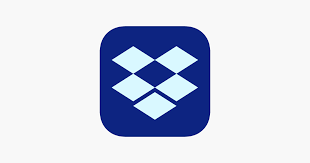
Our school is now mostly using Teams for requesting assignments from students. However, I have found many issues with this process I won’t go into here, but the most major one is that the file size limit of this feature is too small for student recording projects.
Well before our school became an Office 365 school I have been using Dropbox in a variety of ways. But one of the best features, is that any folder I have on my laptop (in the Dropbox folder) lets me right click it and generate a link which students can use to upload work to that folder, of any file size.
This has made it very easy for students to send me evidence of their work they have completed at the end of the day or the week. I have asked them take pictures or make a video on their phone of their workbooks and upload those. They have also uploaded videos of them performing their songs they’ve written, or sent me MP3’s of the beats they’ve made.
Music Rehearsals
We quickly discovered we can’t rehearse together on Zoom as the lag is just too much for us to be able to play in time. So what we did with our Big Band was to get them to record their part at home along to a metronome click and they sent me an mp3. I then mixed the tracks together into a rough form so that we could then do a ‘rehearsal’ where we analysed how everyone was playing. This was great for the students as they were able to see (and hear in isolation through soloing tracks):
- Who is always playing in front of the beat and rushing
- Who is consistently behind the beat
- That the bass player wasn’t keeping his sound even on every note
- That the guitarist and the drummer’s ride cymbal are staying solid and in time with each other.
- That some musicians could play the starts and ends of phrases well, but went to mush in the middle of each phrase.

No doubt this analysis and ‘exposure’ is hard for teenage musicians to hear, but they are definitely more aware of the areas they need to work on to create a cohesive ensemble sound.
You can hear their performance of “Groovin High” here.
(I’ll happily post a new recording later in the year once they are performing it a lot better!).
Soundtrap.com

For my year 10 option music class we took their group performances they had been preparing, and got them to do a similar task to the Jazz Big Band. But instead we used Soundtrap.com and the collaboration features.
I pre-loaded a recording into Soundtrap for them to play along to, and they each logged into Soundtrap.com from home and recorded their part. Using the chat feature in Soundtrap they could stay in contact with each other and discuss the challenges and difficulties. However, it has proven to keep them engaged with each other, and still working on their practical performance part of the course.
Learning Ideas Resources
You know I couldn’t leave these out…
 I have worked through countless weekends, holidays, and early mornings over the last 15 years to produce these resources, and in the last five years have been producing and converting all of our resources to the ‘Flipped Classroom’ format. As a result, adapting to online learning has been rather painless.
I have worked through countless weekends, holidays, and early mornings over the last 15 years to produce these resources, and in the last five years have been producing and converting all of our resources to the ‘Flipped Classroom’ format. As a result, adapting to online learning has been rather painless.
 I have all lessons for a course (such as Recording or MIDI, Score reading, Songwriting, etc) pre-recorded, with workbooks setup for students. I haven’t had to pre-record any lessons this week, I’ve just met up with students and told them which part of the workbook they should be working on, which has it’s own lesson videos. With all my students on personalised courses, this is kind of what I’m used to doing on a daily basis anyway. For some students that need further help, or extension, I then spend that online ‘lesson’ with them helping them out.
I have all lessons for a course (such as Recording or MIDI, Score reading, Songwriting, etc) pre-recorded, with workbooks setup for students. I haven’t had to pre-record any lessons this week, I’ve just met up with students and told them which part of the workbook they should be working on, which has it’s own lesson videos. With all my students on personalised courses, this is kind of what I’m used to doing on a daily basis anyway. For some students that need further help, or extension, I then spend that online ‘lesson’ with them helping them out.
So, if you’re looking for the easiest way possible of running classes online, please look through our resources at https://www.learningideas.org/shop
I’m keen to hear what your top tips for online learning have been. So, please comment below.
Thanks for reading 🙂
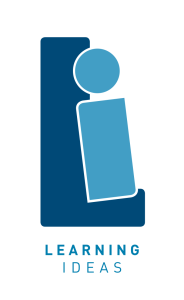
Thanks Duncan. So pleased I have bought all your flipped classroom resources to make it easy for online courses for my seniors. Ngā mihi Hilary Sinclair HoD Music Motueka High School Ph 03 528 9050 x 8226 Cell: 027 499 9601
LikeLiked by 1 person
Hi Duncan
Love your ideas 🙂 Would you mind if I take this article and combine it with a similar but different account from me for the MENZA magazine? The two articles would sit alongside each other.
Thanks
Judith
LikeLike
Sounds good. Thanks 😊
LikeLike
Hello Duncan,
Glad to have discovered your Blog. We are all going through similar challenges with Online Learning. We use Google Classrooms and Meets at our school and it has worked out for us beautifully. However, here are some challenges I feel our students are facing in terms of Online Learning habits.
Please feel free to visit my blog and read about them @ https://pypwanderer.wordpress.com/2020/04/04/5-ol-habits-that-can-turn-bad/
Thanks and Cheers!
Abhi
LikeLike