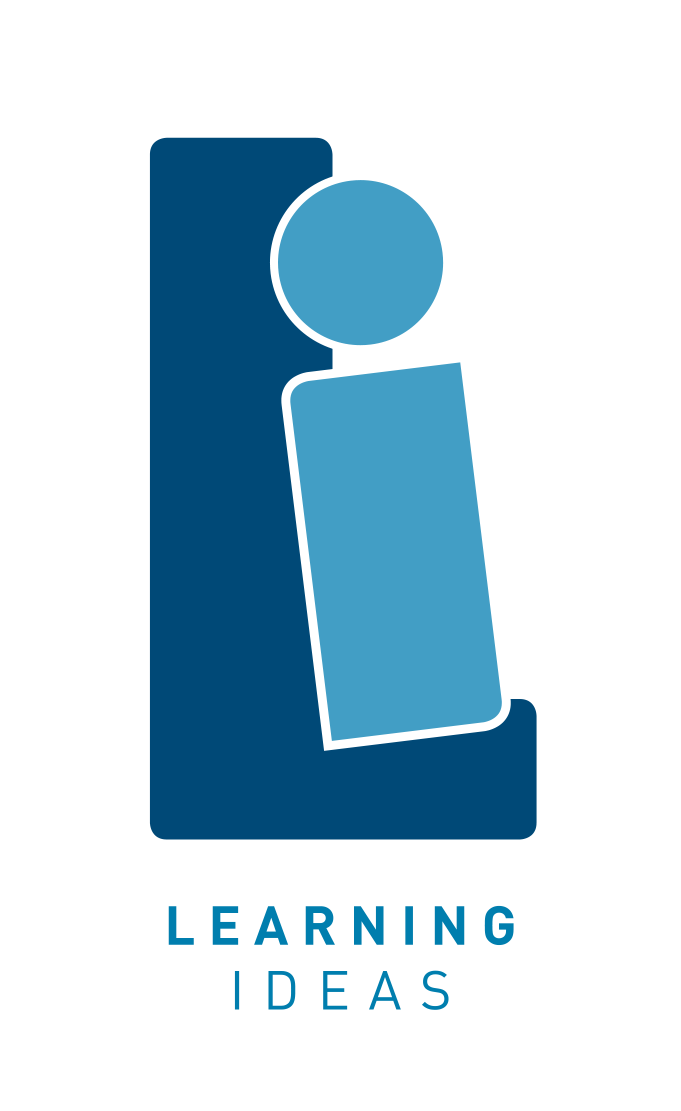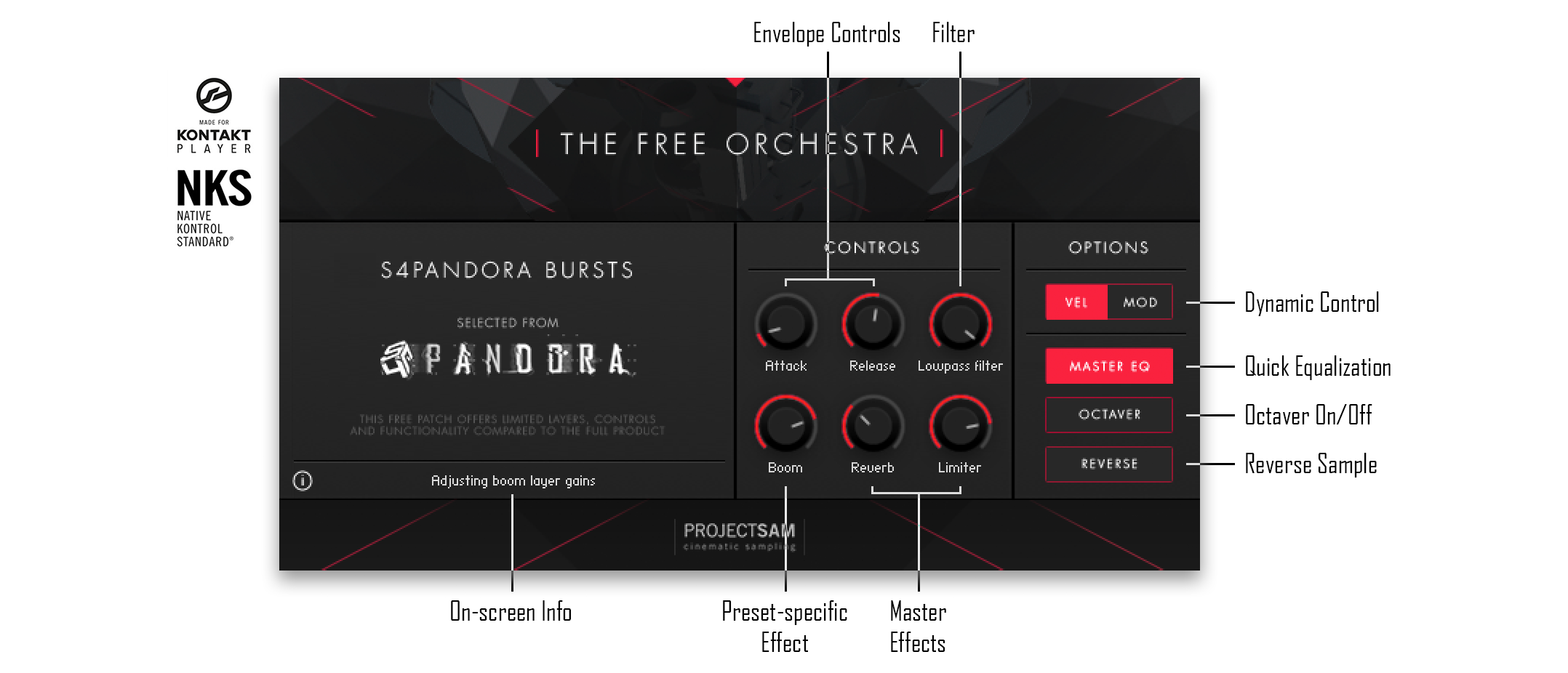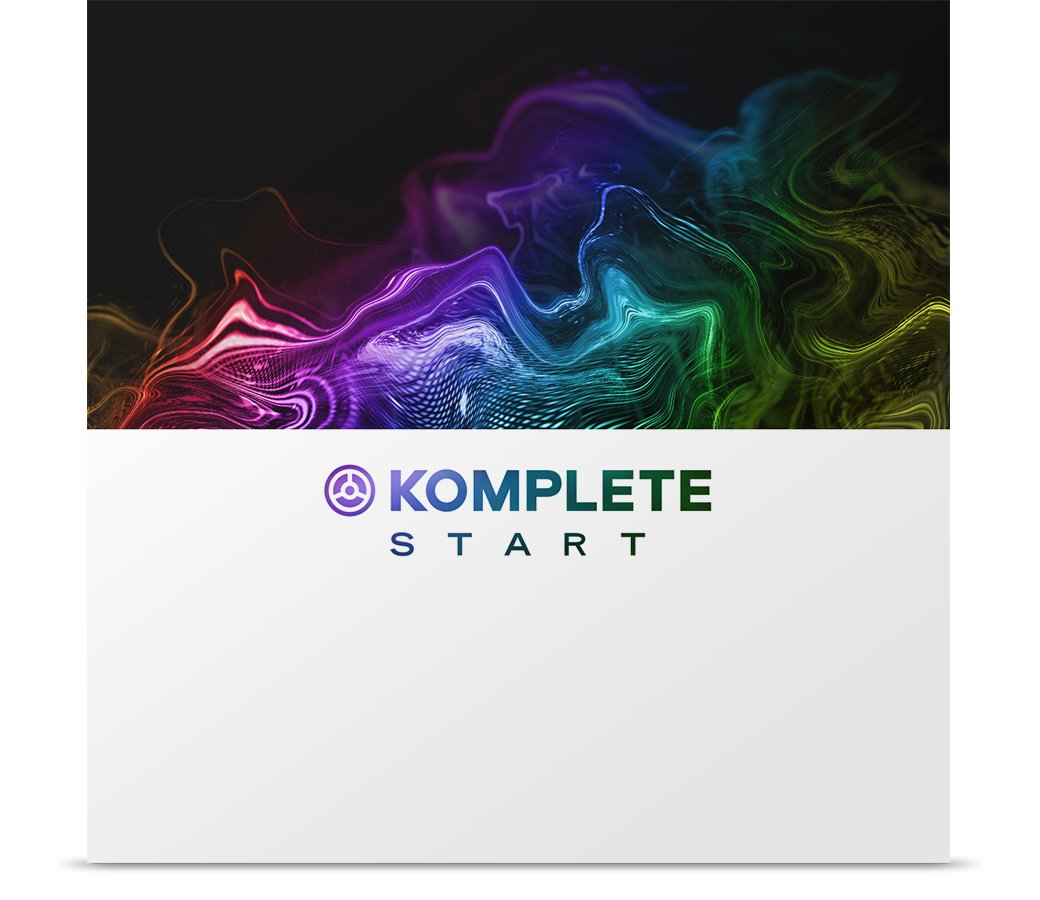The Prizegiving finale for St Andrew’s College in 2023 was a musical performance of “Stairway to Heaven”. While we often video and record our Prizegivings, this is the first time we recorded the audio properly. We are glad we did as the video has since had over 1.4 million views across our school social media channels.
In case you haven’t seen it yet, here it is:
I’ve had many people contact me to ask how we went about producing that performance so I thought I’d describe the process in case other schools would like to do something similar.

Choosing the song
We have been producing a big musical finale for our Prizegivings for 10 years. Other songs we have done in the past are “You Raise Me Up”, “This Is Me”, “Songs for a New World” and “Time of your Life (Good Riddance)”. I usually choose a song that plays into the strengths of any particular year 13 group.
The 2023 year 13’s were group that was very strong in Rock performance, so we really had to go for something big and loud for them to fill the Wolfbrook Arena where we hold our Prizegivings.
I had initially thought of doing some Queen, but the YouTube video of “Heart” performing “Stairway To Heaven” at the Kennedy Center Honours concert was passed on to me by our Board chair (https://www.youtube.com/watch?v=2cZ_EFAmj08), and I couldn’t stop listening to it.
I did have push back as the words in “Stairway To Heaven” are not at all appropriate for a Prizegiving or Graduation, but the arrangement and performance in that video had the ‘x-factor’ which I knew people would love. And I never really listen to lyrics anyway, so it didn’t matter to me.
Planning
The Heart arrangement worked great structurally, but I wanted to involve our whole school orchestra, choirs, as well as feature some of our rock musicians. I am very fortunate to have an ex-student who is one of my piano tutors at StAC who is always very happy to knock out arrangements very much at ‘mates rates’. Without William Ernest and his generosity this probably would never have happened (there aren’t enough hours in the day for me to have done the arrangement).
William chatted to me about the various strengths (and weaknesses) of the orchestra and wrote parts out accordingly.
The choral arrangement is very simple, mostly just in two-part so it was very achievable for our choirs.
I knew we had some stunning guitarists in the school. But Mia was something extra special. She only started learning guitar in year 9, but due to her love of music and high levels of motivation she progressed very quickly to become one of our best guitarists by year 12, winning a best musician award at the Rockquest regional finals. I knew she had to take the solo, not because she’s a girl, but because she’s awesome. (But the fact that she’s a girl and on stage shredding is probably the main reason why the video has been so popular – I have heard from many female musicians who have fought against prejudice and poor attitudes in the music industry who have found her having the spotlight very inspiring).

The key point here though, if I didn’t have the guitarists, we couldn’t have done this, and we would have needed to choose a different piece. It’s a lesson I keep having to relearn as a band director… don’t choose material that’s too hard for your band just because you love the song or the arrangement.
Luckily for us, the arrangement, and the musicians available matched perfectly.
Rehearsals
There isn’t much to say here. The orchestra rehearsed their parts for 4-5 rehearsals, the choir learned their parts in a couple of rehearsals and I met with the rock musicians to make sure they had gone away and learned their parts. We brought all the various groups together for the first time three days before Prizegiving and because everyone knew what was expected of them (as a result of clear and repetitive messages from me), it came together very easily.
Technical production
One aspect I’m most proud of is the staging. The ‘cheorography’ (if you can call it that) was done by me, as none of our usual staff were available to help. But this only looked good because of the amazing light show.

As we have Prizegiving in a large venue we always have to engage a professional lighting company (with students assisting). This is the first time for a Prizegiving I contacted them six months in advance and talked through some ideas with them. Once again, this was done at ‘mate’s rates’ by The Light Site. Sean Hawkins clearly had a passion to support us in his design, and he designed a light show with over 70 cues for the song. The moment Mia steps forward to play the solo is made even more impactful as all the lights dim in the rest of the room placing the sole focus on her.
This also had the extra benefit of allowing us to sneak the larger choir on stage for a big reveal in the final stanza. In the Heart video it’s done with the choir behind a curtain that is raised, but with the size of our stage that was impossible. Sean’s solutions worked great and added to the arrangement by having many moments where the intensity was increased.
Recording, editing and mixing
While we video all our Prizegivings, we usually just take the audio feed from the FOH desk and put that to video. It usually sounds terrible (as you can see from previous performances on our YouTube channel). This year I plugged my laptop into the venue sound desk literally 15 minutes before Prizegiving started so we could record all the audio separately for mixing later. For those that care… I installed Dante Virtual Sound card and plugged into the sound desk via ethernet so that we could record more than the 32 channels that is all a USB connection can typically handle. Luckily the sound mixer did all this for me at very short notice.
After Prizegiving I spent a few hours mixing the 100 or so channels back at school in Logic Pro and did a pretty rough job that I regret not putting more time into with the video having proven so popular.
Unfortunately, all the wide-angle video shots got lost when they were all put on a hard drive that became corrupted. All we were left with were close ups that weren’t particularly well put together. Therefore, I put a plea out to parents to upload any of their phone footage to a Dropbox folder. These were then edited into place by our school film and TV teacher Paul Sparkes to produce something that looked pretty good in the end.
The Aftermath
One of my guitar teachers said this performance would get a million views in the days leading up to Prizegiving. I thought he was nuts. It has been such a massive surprise to me this has turned out so popular. It has proven to be a very special time in my life, and especially in the lives of the wonderful ākonga who feel very chuffed to have been part of this.
Interviews on live TV, radio, with the BBC World Service, all added an extra week or two of work at the end of the year. But we didn’t mind it. We very much enjoyed our ’15 minutes of fame’.
If you haven’t seen the video yet, just search it up on YouTube, it’ll appear near the top of your results page.

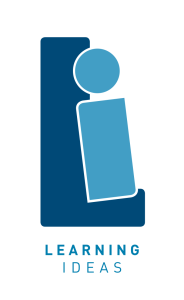

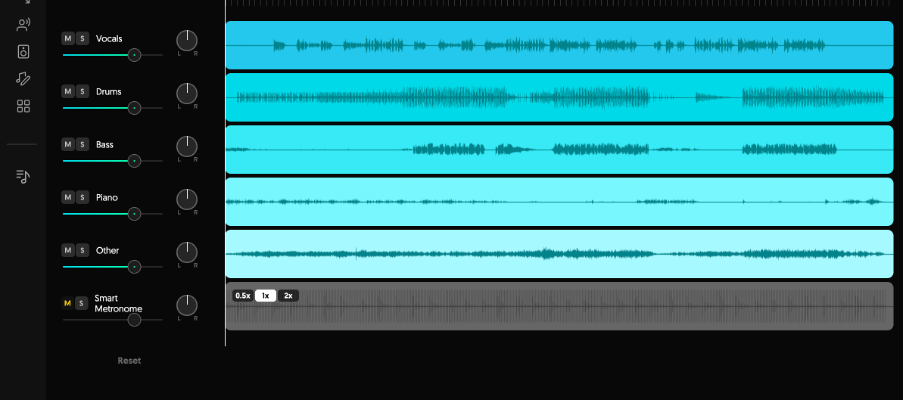
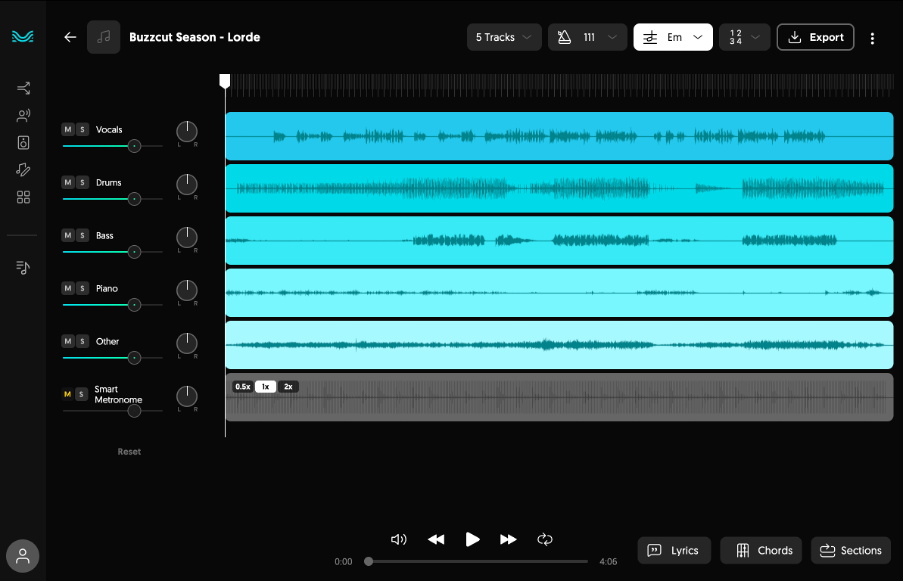
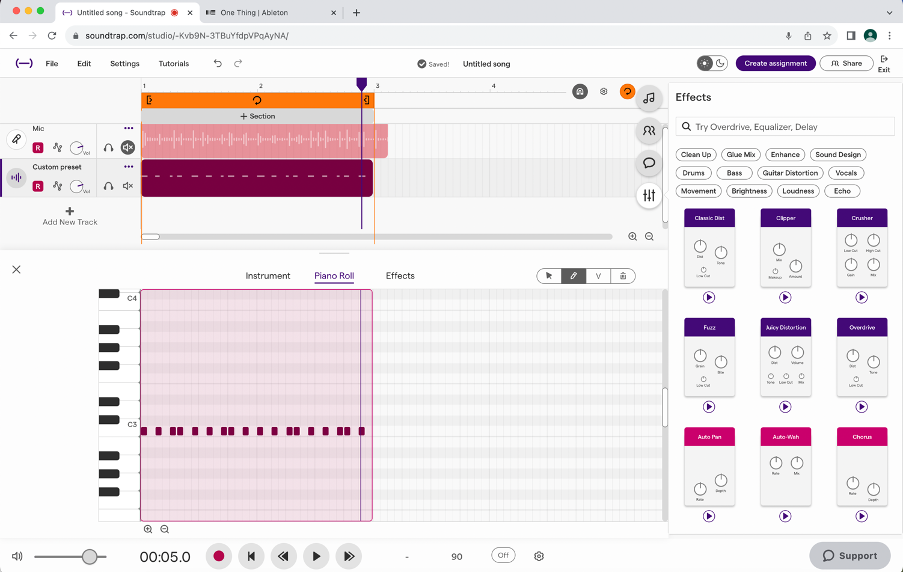
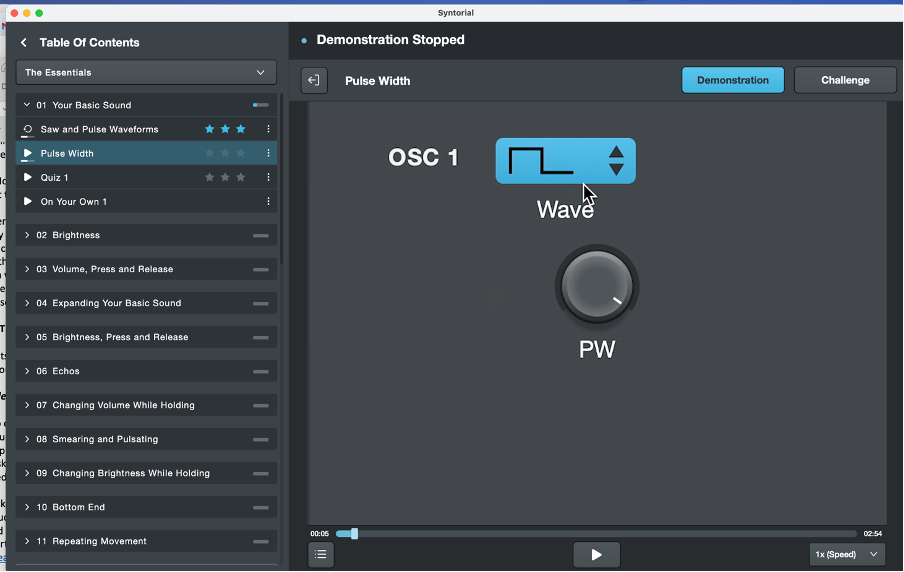
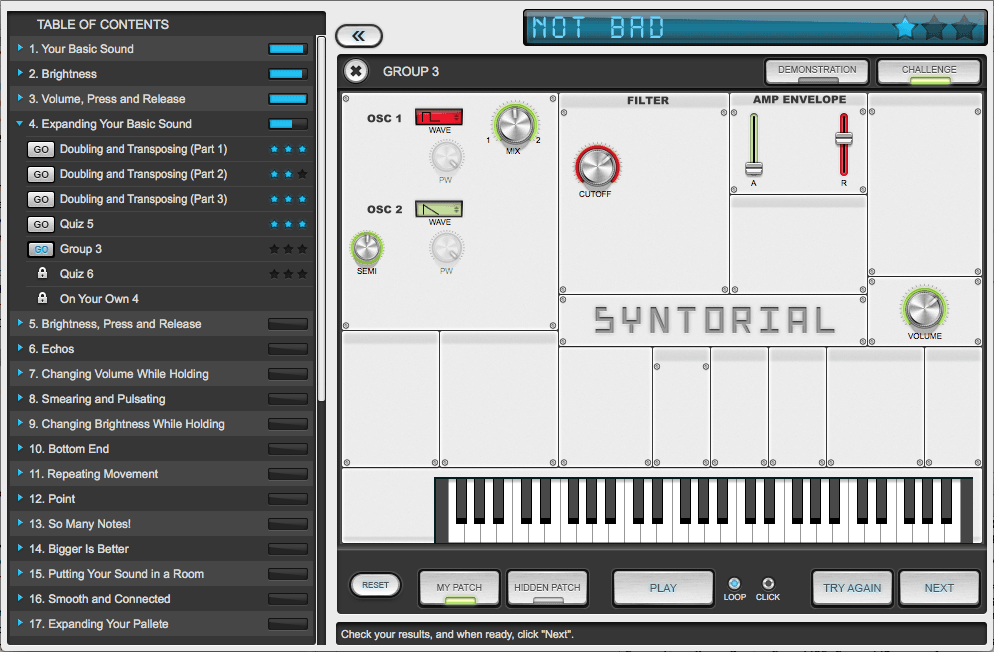
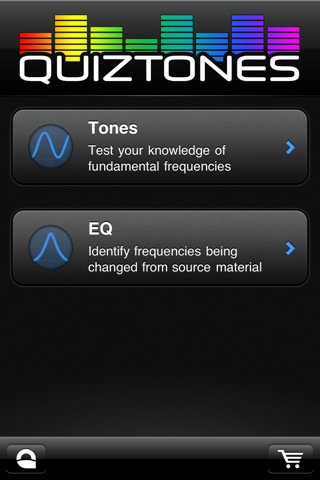







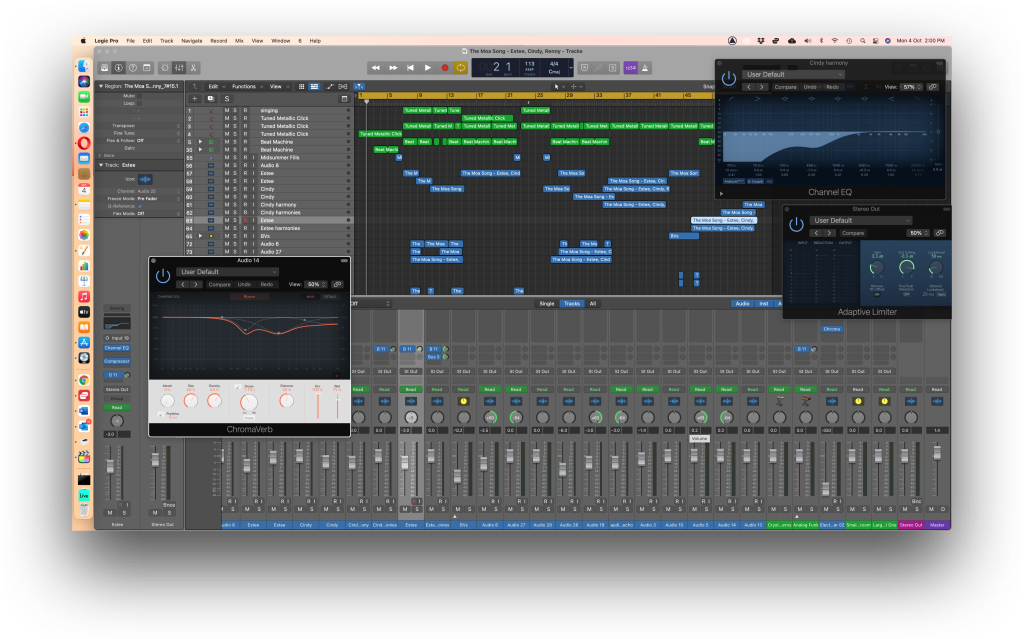
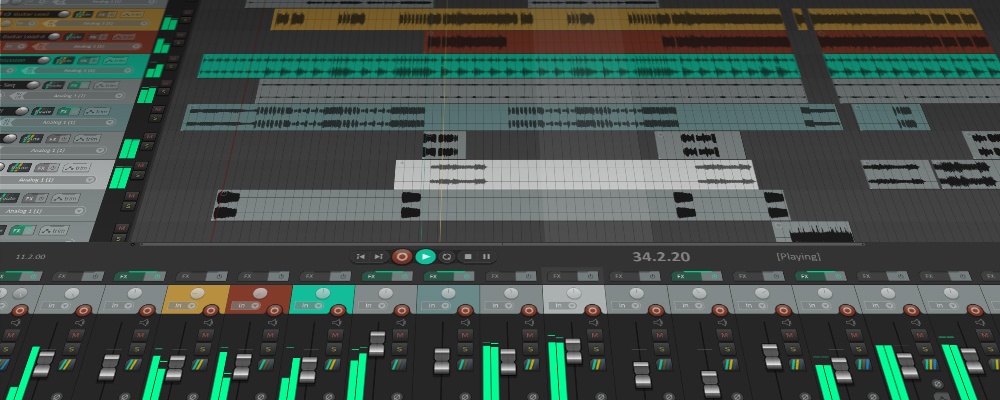


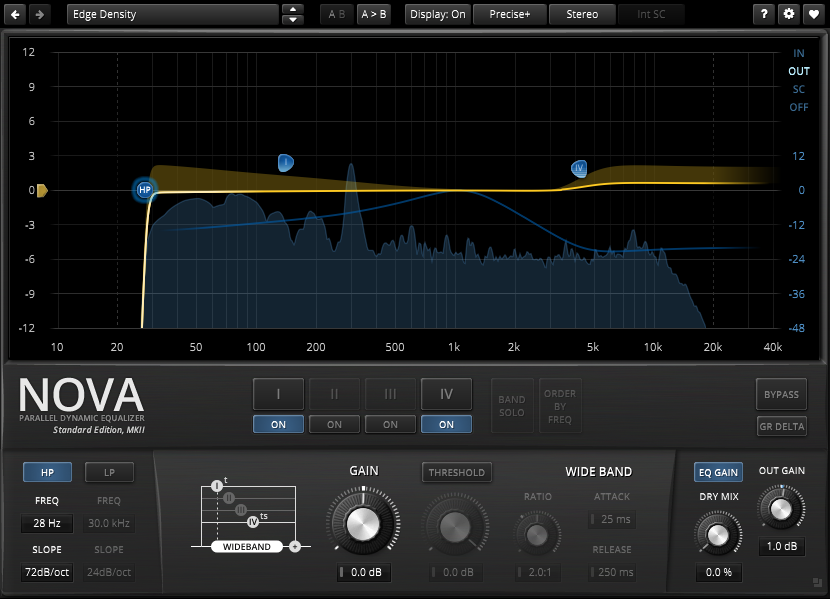
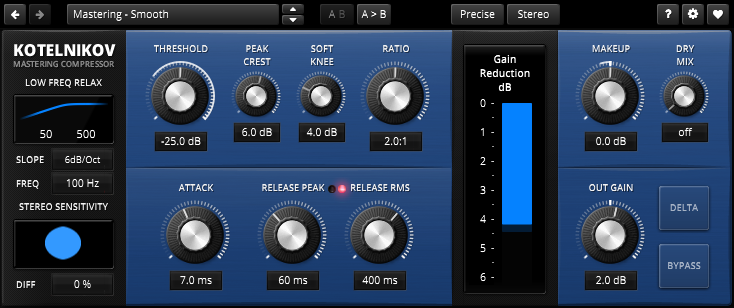

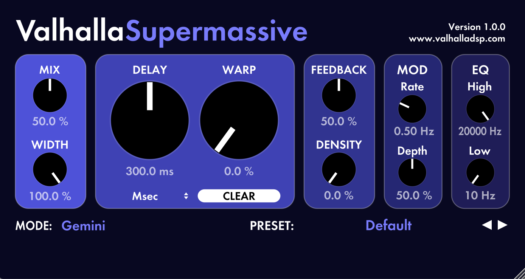
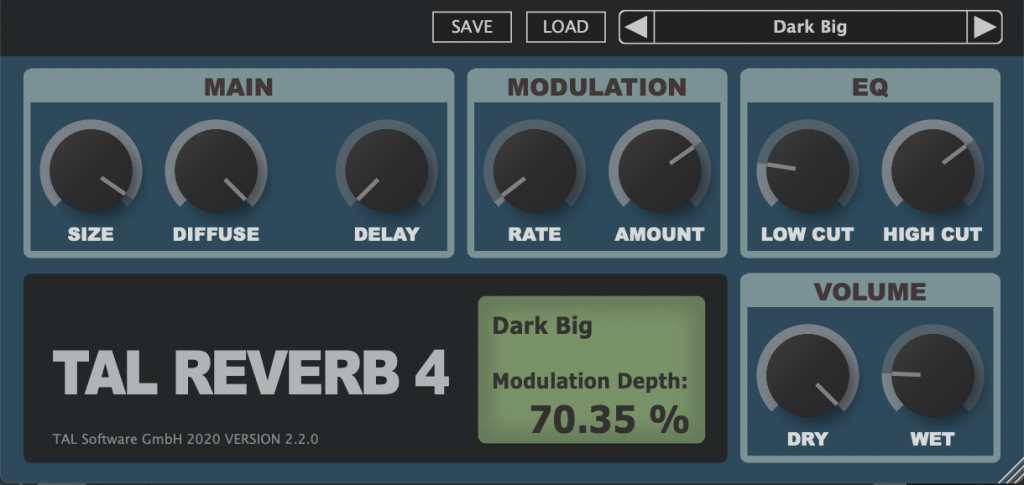
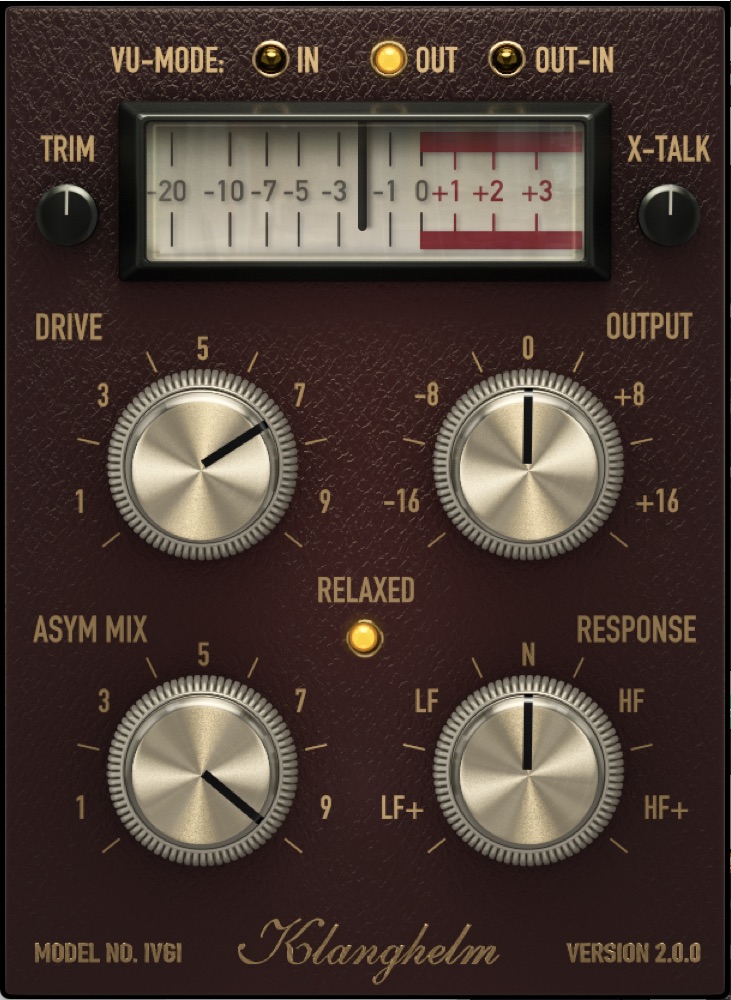
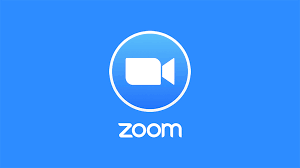
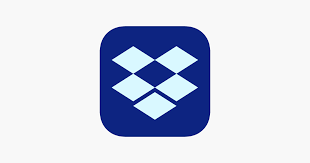
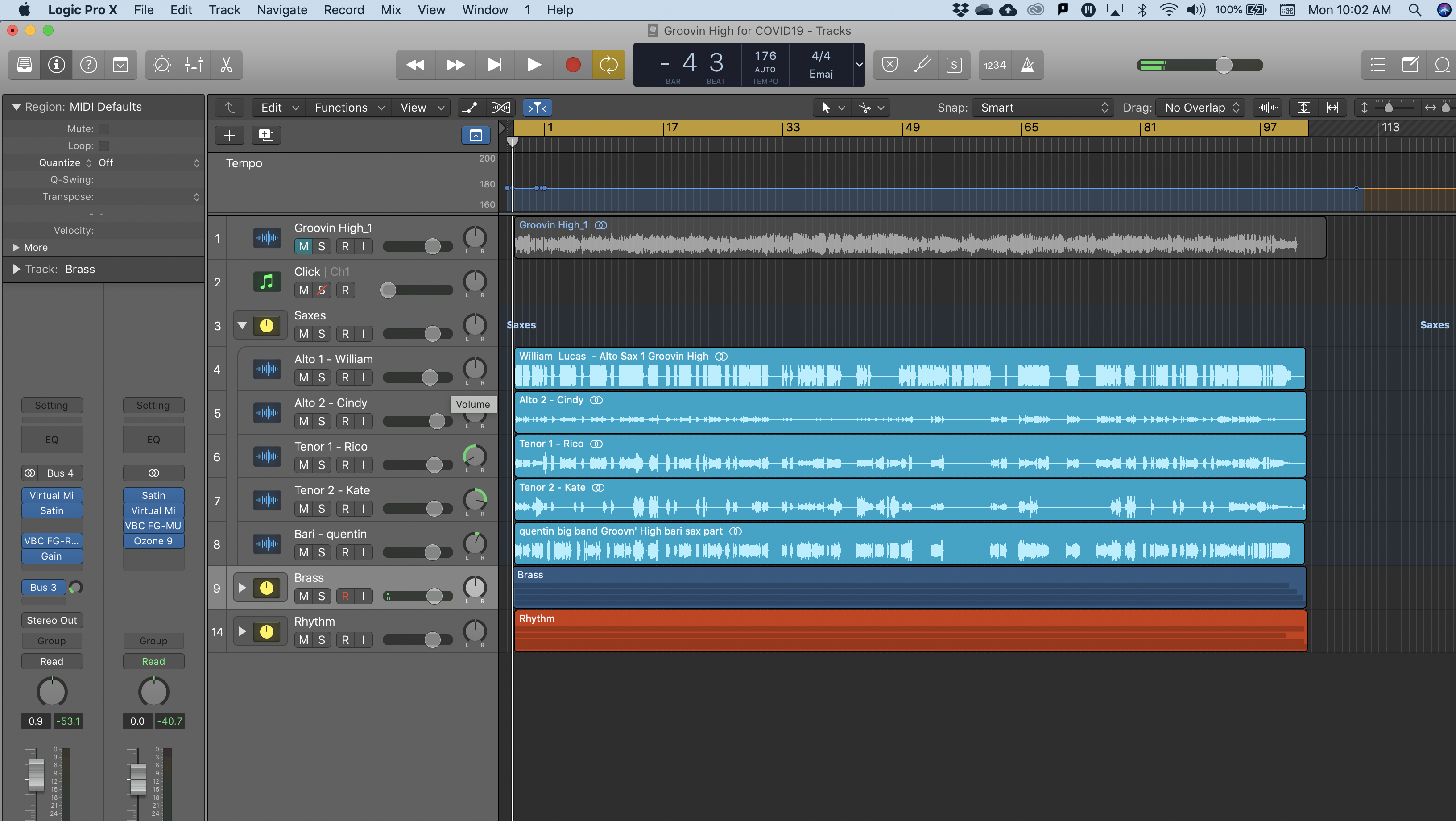
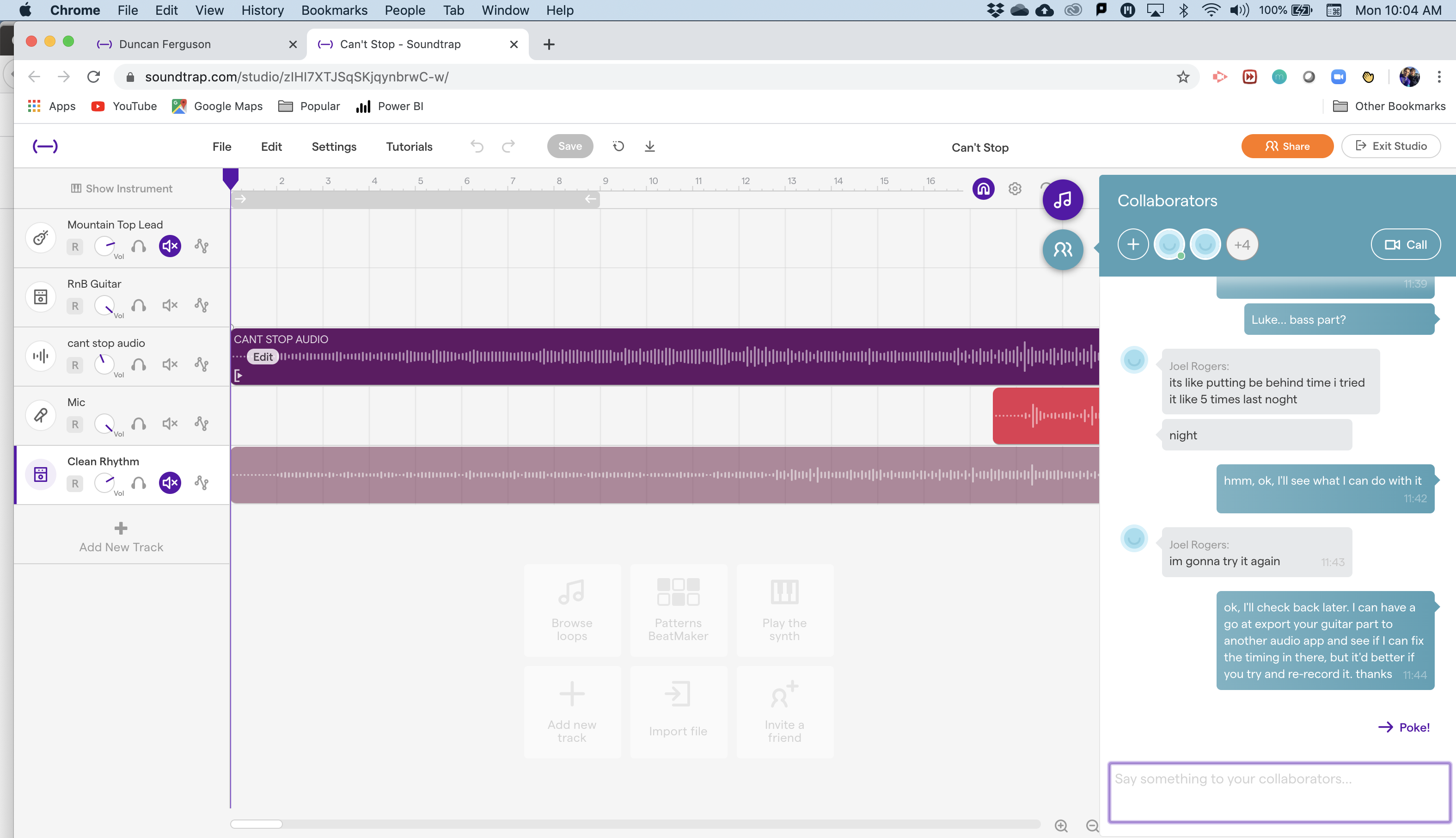
 I have worked through countless weekends, holidays, and early mornings over the last 15 years to produce these resources, and in the last five years have been producing and converting all of our resources to the ‘Flipped Classroom’ format. As a result, adapting to online learning has been rather painless.
I have worked through countless weekends, holidays, and early mornings over the last 15 years to produce these resources, and in the last five years have been producing and converting all of our resources to the ‘Flipped Classroom’ format. As a result, adapting to online learning has been rather painless.